How to apply Moneyback Online?
Finally! You may now apply your St. Peter Return of premium online, any time and anywhere!
![]() Filling of ROP Application - Requirements
Filling of ROP Application - Requirements
Before proceeding, please ensure that you prepare the following required documents.
Scanned copy of the following:
- One (1) valid Government issued ID with signature
- Three (3) Specimen Signatures or right thumbmark, if unable to write
- Proof of account must contain your account name, account number and bank name
- Bank Account validated cash/cheque deposit slip at least six (6) months from the last date of transaction
- eWallet (GCash) screenshot of mobile app account. Fully verified account with profile picture is required
![]()
To apply online, simply visit our eStore website https://online.stpeter.com.ph/, and create an account or log-in to your eStore account, if you already have one.
For a complete guide on how to create a St. Peter eStore account, you may visit https://online.stpeter.com.ph/Home/FAQ and search for “How to create a St. Peter eStore
account?” or you may refer to this LINK .
When you already have your St. Peter online account, here’s how you can apply and quickly avail of your Return of premium.
I. LOGIN
- First, go to St Peter eStore website at https://online.stpeter.com.ph/
- Log-in as member, type your username and password then click “Login”

- Once logged-in, you will be redirected to the St. Peter’s Planholder Portal
- Click the ROP Application Button on the left side menu
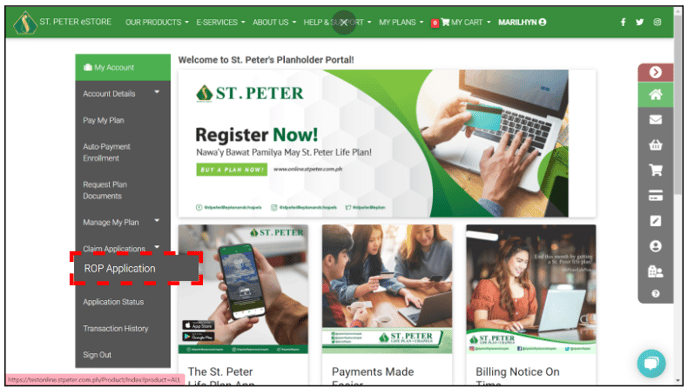
II. PLAN VERIFICATION
- To ensure that you are applying to the correct plan, you will be required to search your account by supplying the following details: contract number, last name, middle name, first name, and date of birth.
- Click 'SEARCH’. Then, a pop-up authorization message will appear. Read the Privacy & Consent, then click 'PROCEED', and finally click 'OK’.
- Notification will pop out to inform whether you are already entitled or not.

III. SECURITY QUESTION
- Once entitled, you are bound to answer the security questions to fully access your plan and proceed with application.
Security questions must be answered correctly.
Please note that after 3 mistakes your account will be automatically logged out.
“Invalid” confirmation will appear once wrong details have been entered.
On the other hand, a verified confirmation will appear after successfully answering the security questions.
IV. COMPLETION OF REQUIRED INFORMATION AND DOCUMENTS
Once verified, update your contact details - email address, mobile number, and complete home address. Additionally, you will be able to see your Moneyback/ROP schedule and amount to receive.

Please note that Status your application will be sent directly to your registered email address and mobile number.
- One (1) valid government-issued I.D. with signature
- three (3) specimen signatures

V. CHOOSE YOUR PREFERRED PAYOUT CHANNEL
Selecting your preferred payment channel allows you to enroll in any of the available payout options. BANK or VERIFIED GCASH ACCOUNT Only.
-
-
-
-
- Clear copy of recent deposit slip (within the past six (6) months)
- Clear copy of updated passbook/bank statement (should show date of last transaction within the past six (6) months).
-
-
-
-
-
-
-
- Printed screenshot of Fully Verified profile of Planholder.
-
-
-
-
-
-
- Ensure that the GCash Account Profile is “Fully Verified.” Refer to the attached sample of a Fully Verified GCash Profile.
- For GCash accounts that are not Fully Verified, please refer to the Get Verified steps in the GCash App.
- For a Fully Verified GCash Profile, only a P100,000.00 maximum wallet and total transaction limit is allowed per month.
- Please advise the payee to ensure that the GCash account will not exceed this limit if the requested payout is credited to the GCash account.
- For further information regarding wallet and transaction limits, please refer to this link from Globe Help Center: (Wallet and Transaction Limits).
-
-
IMPORTANT NOTE:
In line with our commitment to ensure the fast, secure and convenient processing of Return of Premium (ROP) applications and ROP payouts, we will be strictly implementing the disbursement and crediting of ROP Payouts through BANK TRANSFERS or GCASH effective May 1, 2025. ROP payouts will no longer be through bank checks.
All planholders applying for ROP must submit complete and accurate bank account details or fully verified Gcash account details as a mandatory requirement for the processing of their ROP payout.
For unsuccessful payouts due to invalid account details or due to the ROP payment exceeding the GCash transaction limit, the branch shall reprocess the ROP application with the correct bank account or GCash account details to ensure the timely crediting of the ROP payout. Applications without complete and valid bank account or fully verified GCash account details will not be processed until the required information is provided.
Once done with the payout channel registration, a pop-up message to preview your ROP will appear, Double check the details then click “PROCEED”.
Read the application agreement carefully and click the box "I hereby confirm".
You'll have an option to "CONFIRM" or to "CANCEL”.


After confirmation, kindly keep your phone nearby as a one-time password (OTP) code will be sent to your registered mobile number. Please input the 6-digit password within 5 minutes to avoid invalidation.

After submitting your application, a confirmation message will be displayed. You may copy the reference number or refer to the email notification sent to your registered email address.

VI. EMAIL NOTIFICATION - SUCCESSFUL APPLICATION
You will receive an email notification through your email as confirmation of your successful application.

VII. CREDIT ADVICE
Please monitor your application status within 7-15 days. You will receive a notification via email and SMS once it is credited to your registered payout channel.
Email Payout Notice

SMS Payout Notice

There you have it, you have successfully filed your Return of Premium application via the St. Peter eStore!
We hope this has simplified the Return of Premium Application experience for you.
![St. Peter Life Plan and Chapels 50th year Logo-3.png]](https://knowledgebase.stpeter.com.ph/hs-fs/hubfs/St.%20Peter%20Life%20Plan%20and%20Chapels%2050th%20year%20Logo-3.png?height=50&name=St.%20Peter%20Life%20Plan%20and%20Chapels%2050th%20year%20Logo-3.png)